10 Home Office Ergonomics Tips for Working from Home

When your home office feels comfortable and functional, that harmonious vibe isn’t magic. It’s ergonomics, a science that looks at how we interact with our environment. Done well, a more ergonomic setup can help you be more productive and prevent problems like eye strain, back pain, and repetitive strain injuries (RSIs).
Improving your home office means taking a critical look at your space—from the furniture and tools you rely on to your habits and daily routine—to find ways to make your day better.
That may sound complicated but it doesn’t have to be. In a workshop with Upwork, Anna Siebelink, wonder and founder of Balanced Image Ergonomics Consulting, explained that there are plenty of ways to hack your space and think differently about how you work.
We’ve collected simple but effective strategies to help you transform your work-from-home experience:
- Decide where to work
- Make regular movement a priority
- Practice good posture
- Adjust the settings on your digital devices
- Pay attention to lighting
- Use a proper keyboard and mouse setup
- Find a chair you can sit in for hours (and hours)
- Customize your desk
- Position your monitor at the right height
- Consider other tools to make your workspace work
The goal is to create a space that meets your unique needs; if a suggestion doesn’t fit, use it as a guide to find your own solution. Let’s dive into the nitty-gritty of creating a space that isn’t just functional but also healthy and motivating!
1. Decide where to work
Where should you actually do your work? If you’re debating between the kitchen table, the kitchen counter, a spare bedroom, or your living room couch, Siebelink said any location is fine—at least for a while.
“I encourage people to go from place to place while working, if you can, because it allows you to take breaks and change positions,” she explained. “We’re trying to avoid static, awkward positions for a prolonged period of time.”
A good workspace isn’t just somewhere to set up your computer—your environment can make a big difference to your workdays. Here are a few things that can contribute to an ideal space:
- Minimal noise. A quiet area can reduce distractions and enhance your focus
- Natural light. Some exposure to sunlight can help you feel happier and more productive
- Space. Claim enough room to be able to move comfortably and set out your work tools—even better if there’s room to set up a desk
- Privacy: Being in a space you can close off can be important, especially if you’re concerned about confidentiality
- Temperature control. A comfortable and consistent temperature—usually around 68-72°F—can make it easier to maintain focus
- Access to power outlets. You’ll need at least one outlet to keep your digital devices powered up
- Connectivity. A strong internet connection is essential, especially if your job requires an ethernet connection
- Low traffic. Avoid sitting close to high-traffic areas or noisy household activities
2. Make regular movement a priority
One of the benefits of remote work is that you don’t have to leave the house for work—but that’s also one of the downsides. We’ve become more and more sedentary for decades and surveys show the work-from-home lifestyle doesn’t help. One of the most important adjustments you can make to your routine is to keep your body moving regularly.
The standard advice is to take a break every hour or so. Taking a break to walk around the room or relocating to a different part of your house is like hitting a refresh button for your body and your mind. Even short bursts of motion can loosen up muscles, improve circulation, and boost work performance.
It’s a challenge to bring regular movement into a lifestyle that increasingly revolves around digital routines. Here are a few ways to stay fit and keep your health top of mind:
- Set alerts. Put your tech to work for you and set reminders to take short breaks and look away from the computer, stretch, walk around, or change your posture. Many fitness devices have reminders and prompts built in.
- Make an exercise and stretching library. Pull together a collection of short, desk-friendly exercises and stretches. Get started with these exercises you can do without leaving your desk and stretches to loosen work-from-home body stiffness.
- Create visual reminders. Put a sticky note that says “Time to stretch!” or “Take a walk!” on your computer or leave light weights or a jump rope near your desk. In Atomic Habits, James Clear says it helps to design your environment to support your efforts: “By sprinkling triggers throughout your surroundings, you increase the odds that you’ll think about your habit throughout the day.”
- Make movement a routine. Find creative ways to incorporate movement into your day-to-day routine. For example, you could take a walk while you Facetime with friends, stand up during Zoom meetings, or practice deep breathing while you make a cup of tea.
And then? Keep moving! Movement adds energy, creativity, and a sense of dynamism to your workday. And when it comes to ergonomics, it’s essential to protect your health and wellbeing.
Your eyes need a break, too
The average person racks up 6 hours and 37 minutes of screen time every day, much of that spent looking at mobile devices. So when you make time to step away from your computer, you also give your eyes a chance to recover and relax.
Regular breaks help prevent eye strain, a condition that can be caused by prolonged screen time and lead to sore and tired eyes, headaches, and blurred vision.
One popular strategy is the 20-20-20 rule: take a break every 20 minutes and look at something 20 feet away for 20 seconds.
3. Practice good posture
Supporting good posture—how you sit and arrange your body while you’re working—is a central part of ergonomics. Here’s how Siebelink describes the ideal position for working at a computer:
- Sit tall with your back straight and your feet flat on the floor
- Keep your shoulders relaxed and not hunched up
- Place your arms so they’re even, with a roughly 90-degree angle from your shoulders to the keyboard, so your wrists don’t bend up or down
- Face toward your computer, not to one side or the other
That’s the ideal, and as we go through the following tips you'll discover many ways to tweak your space for better posture. But there’s also a lot of flexibility—as long as you keep moving. Those periodic resets can help offset any less-than-ideal positions you might find yourself in.
4. Adjust the settings on your digital devices
Digital devices are deeply embedded in our day-to-day lives. It isn’t just that we typically spend more than six hours staring at a screen; the average American also checks their phone 144 times a day.
Our relationships with our devices are complex because they’re often the hub of our professional and personal lives. However, our dependency on them can also negatively impact our productivity, sleep, physical health, and mental well-being.
Reclaim some balance by getting techy with the settings of your devices. For example, you can change:
- Brightness and contrast levels. Keeping a screen’s brightness and contrast at a comfortable level—and modifying it as needed during the day—can help reduce eye strain.
- Text size and display scaling. Increasing the font size or scale of the display can make it more user-friendly, allowing you to keep the screen further from your face and avoid squinting to read what it says.
- Color Temperature. Adjusting your screen to use warmer colors in the evening helps reduce blue light exposure if you can’t put your device away entirely.
- Voice control and dictation. Learning to use voice commands can minimize repetitive physical actions and can save you from typing long messages with your thumbs.
- Notification settings. Minimize unnecessary distractions and manage your screen time more effectively by being pickier about the notifications you allow. If a notification isn’t time-sensitive, it probably doesn’t have to interrupt your workflow or your downtime.
If specific apps tend to draw you in despite your best efforts, try using built-in settings—like the Digital Wellbeing settings for Android—or apps like Forest, Opal, or Jomo to limit access. For a more extreme option, drop your device into a lockbox to help yourself stay focused.
5. Pay attention to lighting
The lighting in your space can have a big impact on your mood, energy, and ability to get things done. Natural light is particularly important; research shows it helps boost mental health and improve sleep quality.
However, a window isn’t the only thing to keep in mind when choosing your workspace. Here are a few ideas:
- Check the angles. It’s wonderful if you can work near a window, but beware of glare. Whether it’s the afternoon sun reflecting off your computer or bright morning sun hitting your eyes, glare can make it really difficult for you to see what you’re working on.
- Minimize shadows. Harsh shadows can also make your screen harder to see. Keep shadows to a minimum by layering and diffusing your light with overhead lights, task lights, and accent lighting.
- Change your bulbs. LED and daylight bulbs (with a color temperature of 5,000-6,000 Kelvin) are a popular and cost-effective option—the cool blue light is energizing and it increases visibility. However, bulbs that can switch between daylight and softer white light give you more flexibility over your lighting conditions.
You can also use apps to adapt your space. For example, f.lux is a popular app that adjusts the color temperature of your computer display to suit the time of day.
6. Use a proper keyboard and mouse setup
Arranging your keyboard and mouse into ergonomically friendly positions is particularly helpful for avoiding RSIs such as carpal tunnel syndrome, tennis elbow, and bursitis. The goal here is to minimize the strain on your wrists, arms, and shoulders. Ideally:
- Place the keyboard in front of you. Keep good posture in mind, with your arms even in front of you and your elbows at a 90-degree angle. This means the keyboard should be close enough for you to type without stretching, but far enough away that you don’t feel cramped.
- Set the mouse to the side of the keyboard. The mouse should be close enough for you to use with a relaxed arm and a flat wrist.
- Find the right height. Both your keyboard and mouse should be at a height that allows you to keep your shoulders relaxed, your elbows close to your body, and your wrists flat while typing.
With a desktop computer, it’s easy enough to move your keyboard and mouse around. If you mainly work from a laptop, however, it’s a little more complicated.
First, Siebelink suggested arranging the laptop so the keyboard is placed correctly in front of you. If you can’t quite see the screen, Siebelink said you can inch it closer, change the angle, or adjust the font size. However, that’s where your ability to customize your setup ends.
If a laptop is the best fit for your workspace or lifestyle, consider getting an external keyboard and mouse. Then you can use a stand to bring the laptop screen to eye level and arrange the keyboard and mouse as needed on a desk or tabletop.
7. Find a chair you can sit in for hours (and hours)
Office workers spend a lot of time sitting. For the average American adult, it adds up to 6.5 to 8 hours every day. As important as it is to move around, finding a chair that’s comfortable and encourages good posture can make a big difference to your day.
When deciding on the best chair for your home office, consider whether it offers:
- Adjustability. You’ll want to be able to fine-tune the chair height, armrests, and lumbar support to suit your body
- Lumbar support. Look for support for your lower back that helps maintain the natural curve of your spine
- Sufficient padding. A padded chair that’s covered in a breathable material is easier to sit in
- Appropriate sizing. Look for a seat width and depth that will be comfortable to you for extended periods of time
The ideal work chair will deliver all of the above, but Siebelink said there are also ways to adapt chairs you already have to better suit your needs.
Make the most of a kitchen chair
If you work at a kitchen or dining room table, you may find that the chair height puts your elbows slightly lower than the tabletop. This isn’t ideal, since it can cause you to hunch your shoulders or put pressure on your palms.
One simple solution is to sit on a folded blanket or cushion. Siebelink said this can lift your body just enough to get your arms to the ideal 90-degree angle. And if your dining chair lacks back support, another cushion can provide extra padding. Improve lumbar support with a rolled-up hand towel tucked into the curve of your lower back.
It’s OK to use a couch or comfy chair sometimes
As long as you keep moving around at regular intervals, Siebelink said working from a couch or cushy chair with a laptop is an OK option. However, it’s still a good idea to make some adjustments so you don’t feel it later.
When you sit in a comfortable chair, Siebelink explained that your laptop might be in an OK position but your back won’t be; you can’t sit tall with your neck looking straight ahead because your screen is too low. “It’s fine once in a while. But over time, we tend to fall [forward] into a really rounded posture.”
To keep your upper body aligned and minimize neck strain, Siebelink suggested tilting the screen back—away from you—as much as possible. This may give your screen a bit more height and better visual alignment for your eyes to glance down, especially if you add a solid surface to work on.
Lap desks are made for this purpose; they help balance the laptop and add a bit more height to your screen. But you can easily combine other items for the same effect. For example:
- Add stability. Keep things from moving around by putting a folded blanket or towel on your lap. Then, for a good surface, use a box lid or folded yoga mat. If your laptop slides around, a piece of felt can keep it in place.
- Lift your laptop. Raise your lap, which will bring your laptop closer and lift the screen, by putting a stool under your feet. If this isn’t comfortable for your back or arms, another towel or cushion can be used for extra support.
8. Customize your desk
The ideal workspace is centered around a great desk or surface that is practical and comfortable for you to work at. Look for a surface that is:
- Made of a durable material
- Functional, including its shape and stability
- Able to support your productivity with a large work surface and lots of storage
- The appropriate height for you to maintain good posture
- Tough enough to hold the weight of your computer, laptop, and anything else you might stack on it
Should you sit or stand while working?
Adjustable sit-stand desks are a popular choice because they make it easier to avoid the risks of sitting all the time and customize the height of the work surface. But if a new desk isn’t in the cards for you, don’t worry—Siebelink said there are lots of ways to use the space you have.
“If you can set yourself up best sitting, or if you can set yourself up best standing, I would use that as your primary workplace because that’s where you’re going to be the most comfortable,” she suggested.
When standing, if you’re at a fixed-height desk, she said it’s best to use a tall stool so you can take breaks to sit. If you’re standing at an adjustable height desk, alternate moving the desk up and down between sitting and standing. You can also get a standing desk converter, which is essentially a small table that sits on top of a desk or table to lift your workspace to standing height.
Whatever your solution, Siebelink noted, try to alternate between both positions throughout the day. “If you’re new to standing, slowly build up tolerance to standing. But again, the idea is not to stand all day.”
Sitting at the kitchen table
Lots of people work from the kitchen or dining room table and the table height may not be far off from the ideal. However, a typical dining chair may have you sitting a little too low, so you may need to pad your chair with extra cushions or towels.
It may also help to move your computer monitor. If you have a separate keyboard and mouse, find a way to get the monitor to the appropriate height—close to eye level. Boxes can be a great solution here, but Siebelink said it’s important to make sure your setup is stable.
Working from the kitchen counter (or another tall surface)
Kitchen counters can be another good option, particularly for standing. However, then you’ll need to get your tools to the same height. Countertops are typically 36 inches high, which Siebelink said can be too low for many people. A book or thin box can provide just enough height. “You’re always trying to avoid hunching over,” she said.
High counters or high-top tables can cause the opposite problem; people often find their elbows sit just below the surface. One solution to this might be slippers or a pair of sneakers: “I can put these shoes on and get a little higher. Now I’m more comfortable [at the high counter], typing with my shoulders relaxed.”
9. Position your monitor at the right height
Another important aspect of good posture is finding the best position for your computer monitor. While every individual’s needs are different, you can help prevent neck and eye strain by paying attention to:
- Height. Generally, the top of a screen should be at or slightly below eye level. The goal is to maintain as neutral a position as possible, to avoid frequently moving your head to look up or down. If your monitor is too low, you can raise it with boxes, books, or a monitor riser.
- Positioning. Put the monitor directly in front of you so you avoid turning your neck in order to see it.
- Distance. The monitor should be about an arm's length away from your body, although you can adjust this based on things like monitor size. You can also change the settings on your monitor to make it easier to read.
- Angle. To minimize glare, tilt the top of the monitor slightly away from you by 10 to 20 degrees.
- Lighting. Be careful when placing your monitor near windows, in case you pick up glare or reflections that make it more difficult to see your screen.
If you want to level up your workspace, many people find that using multiple monitors can help increase productivity and reduce the need to switch between windows and tabs all the time. If you have a multi-monitor setup, position the monitors close together and slightly angled, so they form a semicircle.
10. Consider other tools to make your workspace work
Countless tools and accessories are available to transform your work area into a more ergonomic, organized, and efficient workspace. We’ve already mentioned standing desk converters and monitor risers; here are a few other ideas:
- Adjustable monitor arms to get your monitor to the optimal height, distance, and angle
- Footrests to help with proper leg positioning
- Desk organizers to keep clutter under control
- Anti-glare screen protectors
- Cable management solutions
- Wrist rests for your keyboard and mouse
- Noise-canceling headphones
- Earplugs to block or filter the sound in your environment
- Lumbar support pillows
- A document holder to help you avoid awkward neck positions
Don’t rush out to buy a lot of accessories. Instead, as you adapt your space to fit your needs, pay attention to specific activities that may be better with an extra tool. For example, if you use your cellphone a lot, you may find it helpful to add a cellphone holder on your desktop. Or you may realize that your computer screen is glare-free—until later in the year when the position of the sun has changed. Whatever the situation, keep fine-tuning your workspace so it continues to work for you.
Home office ergonomics checklist
How does your space measure up? This checklist is designed to take you through a self-assessment of your home office setup, based on the topics covered in this article. Use the checklist as a guide to identify parts of your current workspace that could be improved.
1. Deciding where to work
- Is your workspace in a quiet and distraction-free area?
- Do you have enough space for a desk, chair, and necessary equipment?
- Is your workspace situated in a location that has access to natural light?
2. Prioritizing regular movement
- Have you scheduled breaks to get up and move every hour or so?
- Have you adopted the 20-20-20 rule to give your eyes a break?
- Are you incorporating stretches or desk exercises into your routine?
3. Practicing good posture
- Can you sit tall in your chair with your feet flat on the floor?
- Is your back straight, with shoulders relaxed to prevent slouching?
- Stop and freeze for a posture check when you’re in the middle of working. Is there any particular issue, such as constantly looking down or to the side, that should be fixed?
4. Adjusting digital device settings
- Have you set your screen brightness and contrast to comfortable levels?
- Are the text size and colors on your screen easy on your eyes?
- Have you customized your notification settings to help minimize distractions?
5. Paying attention to lighting
- Have you positioned your monitor to minimize glare from windows and lights?
- Do you have several different types of lighting in your workspace?
- Is your room lighting adjusted to help reduce eye strain?
6. Using a proper keyboard and mouse setup
- Do you experience discomfort in your wrists when you’ve been working for a long time?
- Are your keyboard and mouse placed within easy reach and at a comfortable height?
- Are your wrists in a straight and relaxed position when typing or using the mouse?
7. Choosing the right chair
- Is your chair comfortable when you work for long periods of time?
- Can you change the height, backrest, or armrests of your chair?
- Does your chair support the natural curve of your spine?
8. Customizing your desk
- Is your desk spacious enough for your work materials?
- Is the height of your desk appropriate for you to have good posture?
- Are frequently used items within easy reach to avoid stretching all the time?
9. Positioning your monitor correctly
- Is your monitor positioned so the top of the screen is at or slightly below eye level?
- Is the monitor approximately an arm’s length away from you?
- Have you tilted the angle of your monitor to avoid glare?
Work from home with Upwork
From the position of your monitor to the temperature of your room, a lot of effective ergonomics is in the details. The goal is to create a space that not only helps you be energized and productive at work but also supports your physical and mental well-being.
And remember: Regular movement is essential to your everyday routine, whatever your workplace setup looks like.
If you feel your workspace doesn’t work well but you aren’t sure how to make improvements, consider finding an independent ergonomics consultant. An ergonomics professional can assess your space, make recommendations tailored specifically to you, and provide follow-up and ongoing support.
Get started by posting your home office ergonomics project to Upwork’s Talent Marketplace.
Upwork is not affiliated with and does not sponsor or endorse any of the tools or services discussed in this article. These tools and services are provided only as potential options, and each reader and company should take the time needed to adequately analyze and determine the tools or services that would best fit their specific needs and situation.
Heading
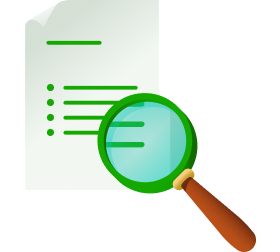
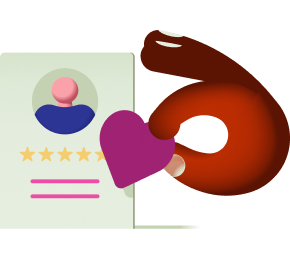
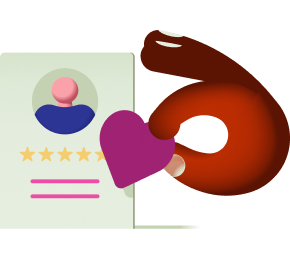




%20(1).png)
Get This Article as a PDF
For easy printing, reading, and sharing.


.svg)
%201.svg)








.png)
.png)
.png)
.png)
.png)



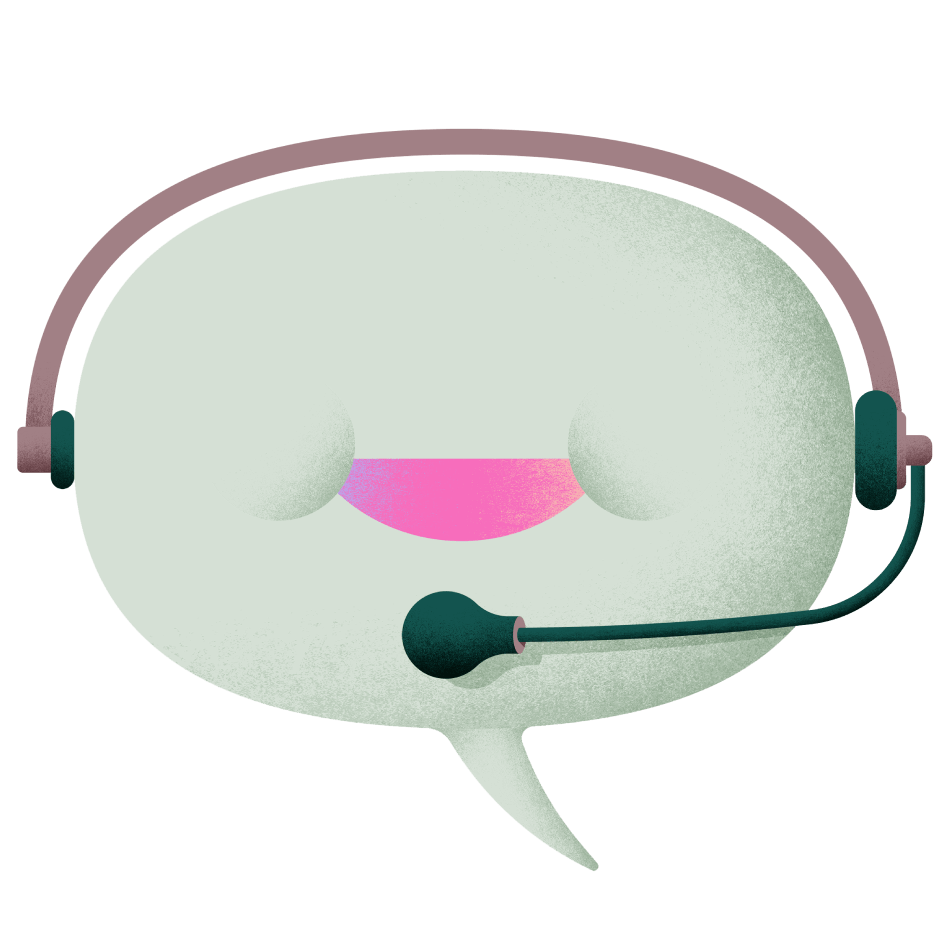









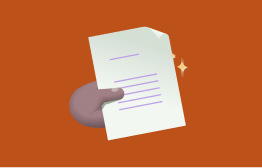






.png)



.svg)

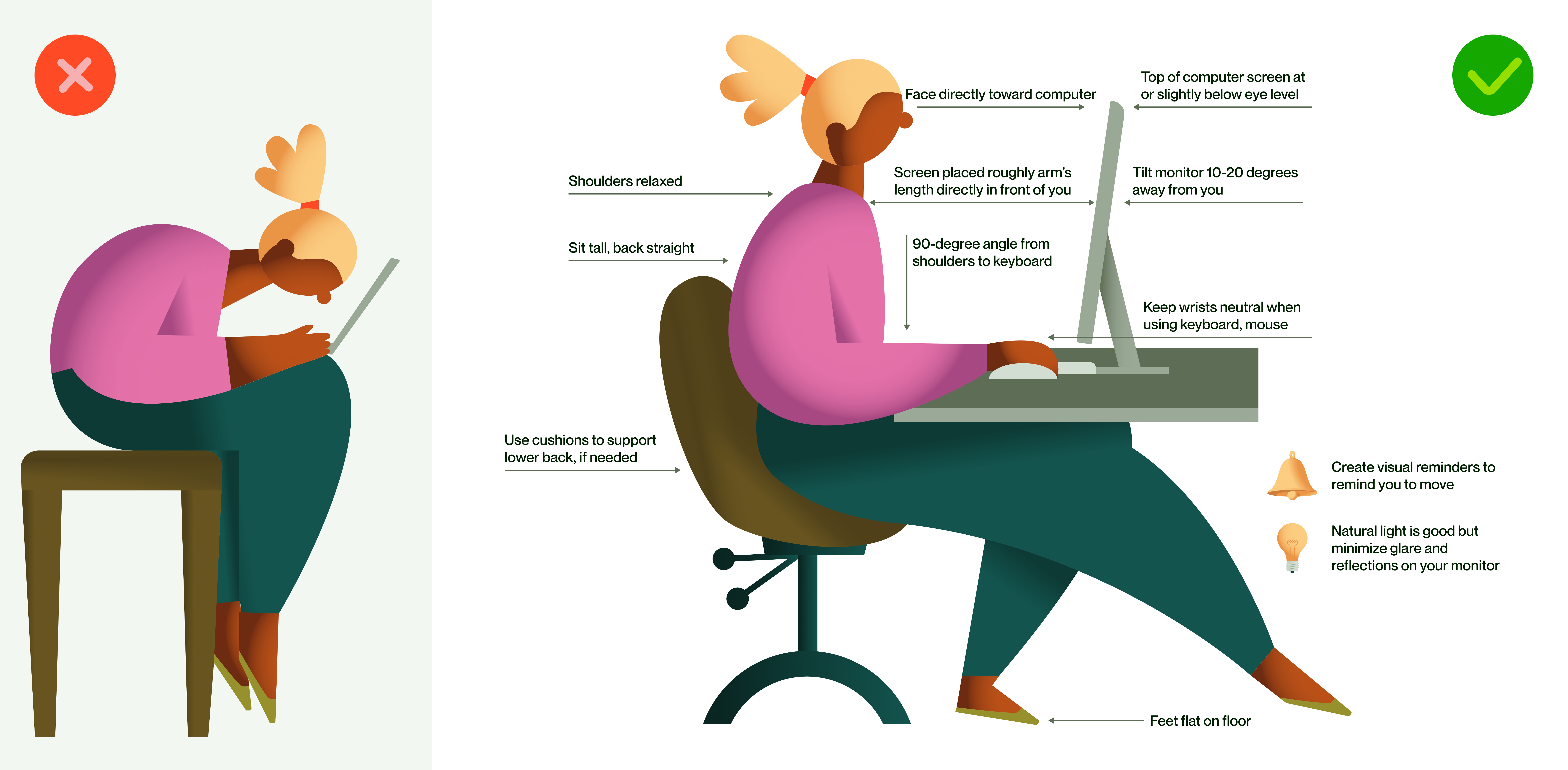

-min.png)


.png)





