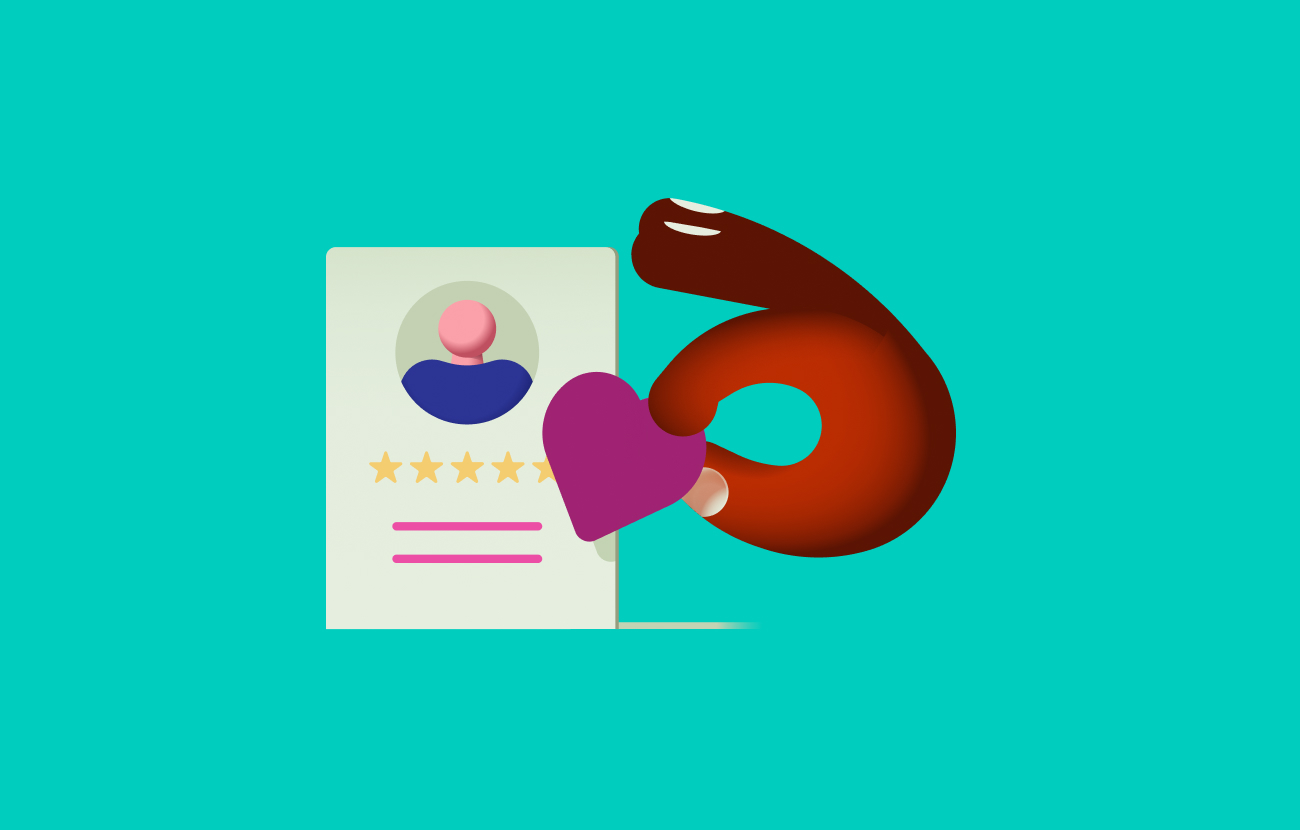How to Get Your App on Zapier

As the internet economy grows, so does the demand for new apps. To make the best use of them, companies are looking for ways to integrate their apps’ APIs for greater productivity and reach.
Enter Zapier, a platform that promises “to automate your work across 5,000+ apps—so you can move forward, faster.”
You may wonder if Zapier is a useful tool for your particular needs. Or you may want to learn how to get your app on Zapier or build a Zapier integration.
Read on to answer your questions, like:
How does Zapier work?
Whether you’re an individual or a company, you can get set up on Zapier and integrate any of the apps you use. This includes those for email, team communication, marketing, content management systems, calendars, forms, customer support, and social media.
It can serve as a great web productivity tool in different ways.
You can create integrations, or Zaps, between apps or tools, producing smooth, time-saving Zapier workflows. For example, you might create a trigger in the Trello project management app that automatically adds task due dates to Google Calendar.
Or you can create a Zap that automatically feeds other companies’ blog updates or tweets to your development team’s Slack channel, enabling them to keep tabs on the competition.
Or you could link GitHub with Google Sheets or Google Docs to keep track of a project’s progress, perhaps creating a Zap that produces a new row in a Google spreadsheet for each new issue produced in GitHub.
Listed as one of the top social media tools, Zapier can help you share content across channels—perhaps automatically posting tweets on Facebook and LinkedIn or ensuring blog posts or site updates are consistently shared with your social networks.
Zapier is easy to use, requiring no special programming knowledge to create Zaps. You can create triggers and actions (if/then commands used to create Zaps) from drop-down menu choices.
You can also customize Zaps and even create multi-step Zaps that put together a series of actions with a single trigger. For example, automatically create a database entry from a customer’s completed contact form and send them a response thanking them for signing up.
Make your apps more powerful and useful for customers using the integration features of Zapier.com, extending the software’s native functionality. You can create as many Zaps as you like for an app integration (Zapier recommends starting with only two or three and adding more later, if necessary).
Top benefits
Using Zapier to configure automated workflows across apps can provide several benefits to your company.
- Improved customer relationship management (CRM). You can respond in a more timely manner to customer concerns and requests, perhaps notifying your team through Slack when new tickets come in through Freshdesk or Zendesk. If a customer has a complex technical issue with your software—or if you have a recurring issue like products arriving damaged at customers’ homes—you might create a card or task in Trello to keep track of the situation. This allows your team to provide input and updates.
- Increased productivity. By automating tasks, Zapier serves to lessen the routine workload of your company’s internal marketing, technical, creative, and communications teams so they can focus on more important tasks.
- More personalized responses. Use Zapier to provide personalized service on a bigger scale. For example, you can use a tool like Bonjoro to send a personalized video to customers tailored to their particular needs and questions. Or you might arrange to send customized thank-you messages to donors.
- Better omnichannel support. When it comes to customer support, doing a follow-up for every new ticket that comes through different channels can be hard. Using Zapier, your company can consolidate its communication channels, ensuring follow-ups are done promptly. For example, you can automatically add new contacts from Pure Chat into ActiveCampaign and create an autoresponder to create follow-up campaigns with customers.
- Reduced errors. By automating routine tasks, you decrease the chance of human error when your team handles things manually.
Should you use Zapier?
To decide whether to get your app on Zapier or build a Zapier integration, it’s helpful to ask if people will find your integration useful. Does the integration serve a strategic business purpose?
Some apps lend themselves to integration. For example, teams using Slack can benefit from connections to other sources, whether updates from a project on GitHub or updates from a useful industry blog.
If an integration can benefit your team and save time so they can concentrate on important rather than routine tasks, using Zapier is worthwhile. The same can be said if you want to improve the customer experience, drive sales, and improve retention.
Zapier focuses on business and productivity apps—which can cover a lot of useful ground for companies. It has an easy-to-use dashboard that lets you create integrations quickly and cut down on development time.
Zapier offers different price plans. You can get a free plan, which includes only five single-step Zaps a month and 15 minutes of updates. If you want features like multi-step Zaps, unlimited users, unlimited access to premium apps, and premium support, four membership levels are available at increasing costs.
How to build a Zapier integration
Building an app integration is relatively straightforward on the Zapier Platform, with the choice of two “building experiences.”
New users or non-coders might want to try the plug-and-play capabilities of the Zapier Platform UI. This app lets you put together the integration visually, with the option of making tweaks in JavaScript.
For their part, professional developers can use Zapier’s command line interface (CLI) to connect their APIs and access all the advanced features of the Zapier Platform. They can focus on the code using the tools they prefer.
(For help using Zapier, a quick Google search offers tutorials for apps ranging from Gmail to MailChimp. Zapier also offers video courses, webinars, and a community of helpful users.)
Follow this process to create a new integration and publish it to the Zapier Platform.
- Create a new integration
- Build a project structure
- Handle authentication
- Add a trigger
- Add an action
- Test your integration
- Publish your integration to the app directory
1. Create a new integration
To start building a new integration, open the development platform’s visual builder and create a name, description, and logo (for example, GitHub’s logo if it’s for that app).
2. Build a project structure
The left sidebar of the visual builder includes everything you require to build a new Zapier integration, outlining the core project structure. The Build tabs include:
- How users authenticate with your API
- Triggers that control how data gets from your API into a Zap
- Actions that control how Zapier sends data to your API
- Advanced functions that help store the secret data your integration needs to communicate with your API, including API keys or client secrets
At this stage, you need to think through your integration thoroughly. This includes the outputs from your app that would make strong Zapier triggers and the inputs your app requires to create items in Zapier actions.
3. Handle authentication
Set up authentication, defining how Zapier’s platform authenticates with the API and what user experience data needs to be collected to allow access to their accounts. Zapier supports the most popular authentication schemes, including basic authentication with a username and password, API key, digest, session, and OAuth v2.
4. Add a trigger
In the Zap editor, you can set triggers to watch for the precise data they need. To add a trigger to your integration, use the Zapier visual builder to add details in a form.
Then, build an input form to request data from users if your trigger needs to be filtered. Or you can skip this step if you want the trigger to run every time something new is added to your app.
5. Add an action
The platform’s actions push or put new data into your API from input fields that you set in your Zaps. These include “search” actions to find data in an app and “create” actions to add new items by means of API calls.
You’ll use a form with three tabs to create an action: Settings, Input Designer, and API Configuration. Fill out the fields in all three to create an action.
6. Test your integration
After you’ve tested your integration’s authentication, triggers, and actions in Zapier’s integration visual builder, you can try using the integration in a Zap.
Open Zapier, click Make a Zap, and select the app you want with the By Invite tag to see how your new integration works. Then, you can go back in and add more triggers, actions, or input fields to gather more data.
You can also bring people directly to your integration from Zapier’s Platform UI, inviting them to test the app using the Sharing tab.
7. Publish your integration to the app directory
After you’ve tested your integration, it’s time to share your work with the larger world. By following these steps, your published integration can get a dedicated page in Zapier’s App Directory.
- Ensure that your work follows the Zapier Integration Development Guide
- Make sure that you have at least one live Zap for each of your integration’s visible triggers, actions, and searches
- Prepare your team to support and maintain your integration, responding to any issues the frontline Zapier team surfaces
- Submit your integration for review by the Zapier team, making sure it conforms to the App Review Guidelines
Usually, you’ll find out if your integration is accepted on the Zapier Platform within a week. When it’s first published, the new integration includes a Beta tag. You can use Zap Templates to help new users discover what they can do with your integration.
Are you a Zapier expert, or do you need help from one?
While Zapier does its best to make its platform user-friendly, getting the best results might require the services of a proven Zapier developer on a platform like Upwork. To find the best independent talent for your needs, explore relevant work skills, user ratings, and hourly fees.
Independent Zapier developers can browse a listing of potential jobs on Upwork calling for different levels of experience, with job requirements spelled out.
As with a good Zap, Upwork ensures clients and talent can collaborate in a harmonious workflow.
Upwork is not affiliated with and does not sponsor or endorse any of the tools or services discussed in this article. These tools and services are provided only as potential options, and each reader and company should take the time needed to adequately analyze and determine the tools or services that would best fit their specific needs and situation.
Heading
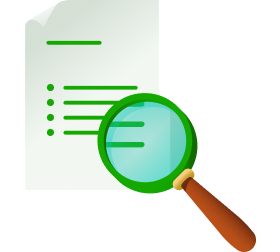
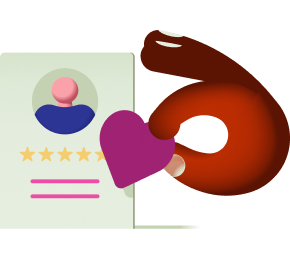
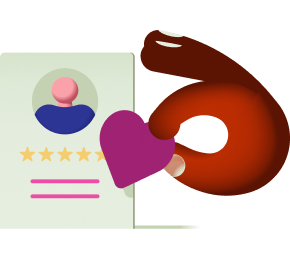




%20(1).png)
Get This Article as a PDF
For easy printing, reading, and sharing.


.svg)
%201.svg)








.png)
.png)
.png)
.png)
.png)



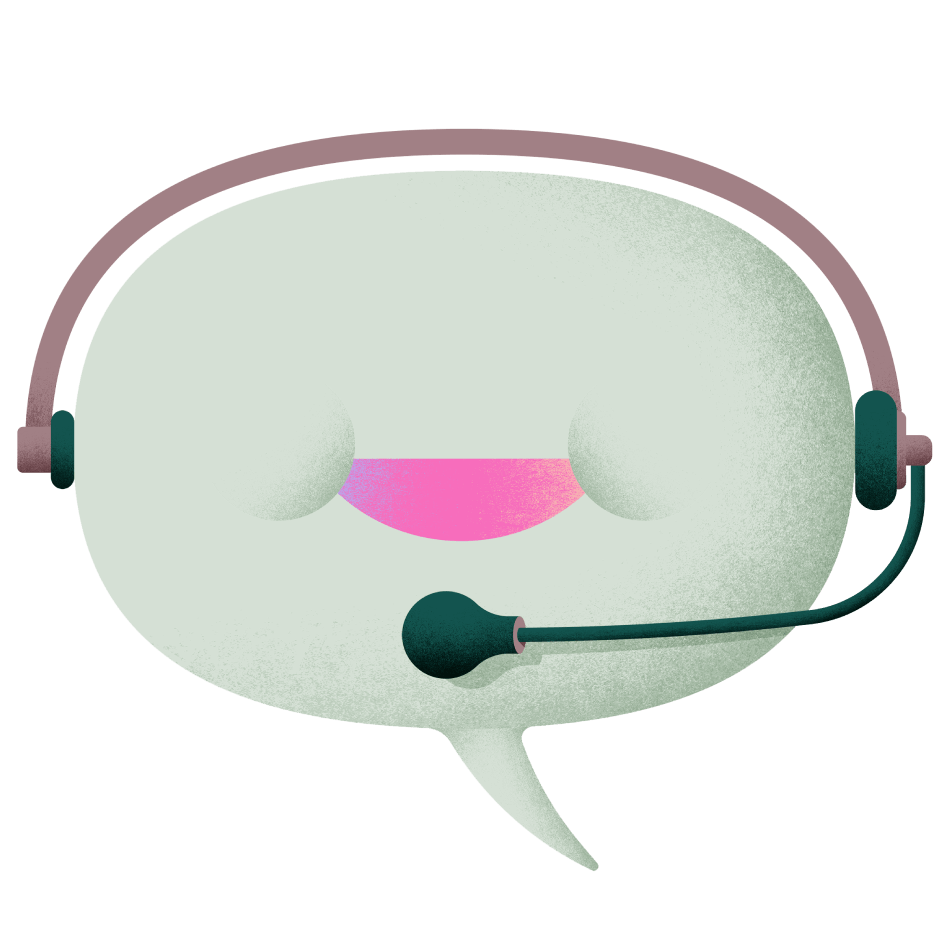









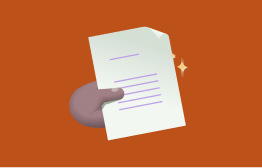






.png)



.svg)









-min.png)


.png)