What Is Notion AI? Key Features and How To Use Them

Notion is a digital all-in-one productivity tool that combines all the features of a notebook, organizer, project tracker, and more. If you’ve been around long enough to remember the iconic Trapper Keeper, then think of Notion as its digital upgrade.
In early 2023, Notion infused its popular web app with artificial intelligence (AI) to make itself even more functional. Join us for a look at Notion AI and how to use it to boost your workspace performance.
You’ll discover powerful new AI features that can help you do things like brainstorm ideas, summarize content, and overcome writer’s block. Whether you use Notion for note-taking or task management, Notion AI has plenty of use cases designed to make life easier.
Table of contents:
- What is Notion AI?
- How to use Notion AI
- Features of Notion AI
- Exploring additional Notion features
- Tips and best practices for using Notion AI
- What to use Notion AI for
What is Notion AI?
Notion AI is a powerful set of AI features that can be accessed inside any Notion account. In order to fully understand what the new Notion AI tools can do, you first need to understand Notion itself.
Notion was released in 2013 as a customizable online workspace solution. The true beauty of the app lies in its versatility, as it offers useful features for anyone from students and individuals to entire teams or businesses.
Rather than using multiple tools like Google Docs, Trello, and Hootsuite, you can turn to Notion, where you’ll find the same functions in one dashboard. Notion’s user-friendly functionality makes it easy to achieve multiple tasks, including:
- Track personal project, work, or school goals
- Use templates to create anything from lists and budgets to project management dashboards and content calendars
- Use built-in note-taking and scheduling tools
- Journal or track processes
- Import data from other programs like Word, HTML, or Google Docs
- Collaborate with teammates
- Integrate dozens of other tools like Slack, Zoom, Asana, and Dropbox
Notion AI features can help streamline your workflow by creating summaries, answering questions, and automating tedious tasks. Next, we’ll take a closer look at the features Notion AI has to offer and how to access them.
How to use Notion AI
If you already have an existing Notion account, all you have to do is log in to start using the new Notion AI features. But no worries if you’ve yet to sign up for an account. We’ll walk you through how to get one, help you navigate your new Notion workspace, and introduce you to how to use Notion AI.
Sign up for Notion AI
Signing up for a Notion account is straightforward. From the Notion homepage, you can sign up for a free account using either your email address, Google account, or Apple account.
If you only intend to use Notion as an individual, a free account may be all you ever need. But you can also choose from additional Notion subscription options for groups, companies, and enterprises.
While the paid subscription options come with additional guest spots and team spaces, even free accounts offer a collaborative workspace for up to 10 guests. No matter which option you choose, your account will automatically be integrated with Notion AI.
That said, each subscription is capped at a certain number of complimentary AI responses, which are shared among every member of your workspace. If you want more, you can purchase a Notion AI add-on subscription for $10/month per member or $8/month per member if billed annually. This will grant you unlimited access to Notion AI features.
Create a new project or document
When you create an account, you’ll be directed to your new workspace, which comes with a preloaded breakdown of the tools the platform has to offer. The main menu on the left-hand side of your screen is also refreshingly self-explanatory.
That’s where you’ll be able to access templates, create a new page, and browse through the program’s features. Simply click the option to “Add a page” to pull up a fresh new page document and begin your first creation.
Use AI features
Summoning up your new AI assistant is as easy as hitting enter to move the cursor to an empty line, and then pressing the space bar. Your Notion AI assistant will appear along with a search box and a scroll-down menu of AI features.
If you want to ask Notion AI a question or have it write something for you, simply type your query into the search box. But be sure you also check out the options on the drop-down menu to choose from AI tools like text generation, summarization, brainstorming ideas, and spell check.
In the next section, we’ll take a closer look at Notion AI’s features and how to use them.
Features of Notion AI
While Notion AI isn’t the only AI tool on the market, one of its major perks is that it allows you to integrate artificial intelligence into your existing workspace.
While OpenAI’s Chat GPT-3.5 and 4 are designed for a conversational experience, Notion AI is programmed to focus on streamlining productivity.
Rather than having to explain what you’d like it to do, you can select from a series of prompts that specify whether you’d like to produce new AI-generated content or improve on existing content. We’ll cover each of these prompts in more detail below to demonstrate how Notion AI uses machine learning and generative AI to help with everything from project management to personal projects.
Here are some examples of tools you’ll find in the Ask AI dropdown menu.
Writing tools
Under the dropdown section titled “Edit or review page,” you’ll find several tools designed to help you take your first draft up a notch. Notion AI can fix spelling and grammar mistakes and use natural language processing to make existing content longer or shorter.
It can also help improve writing by simplifying complex language or changing the tone of voice used to reflect the same message. After it’s worked its AI magic, simply click “Continue writing” to pick up where you left off.
Draft with AI
If you’re dealing with writer’s block, you’ll find several tools that can help under the “Draft with AI” section. Simply select the type of content you want to create, whether it be an outline or a social media post.
Notion AI will pull up a template that you can then customize to your liking. There’s even a brainstorm option that will help you come up with ideas.
Generate from page
Whether you’re working with a Notion page you created or imported, Notion AI offers several ways to streamline your experience. You can choose the “Summarize” option to create a concise summary of events after a long day of note-taking.
Or choose “Find action items” to turn that brilliant brainstorming session into an actionable project roadmap. There’s also a “Translate” tool that can convert a different language to English or vice versa, and an “Explain this” tool that can explain technical jargon.
Exploring additional Notion features
Now that we’ve covered the newest Notion AI features, let’s go over some of the other tools that Notion offers. From organization to integration, Notion offers a robust set of customization options for all types of users.
Integrate existing content
Near the bottom of the main menu of your Notion page, you’ll find the “Import” option. This feature allows you to effortlessly upload data from a wide variety of different programs.
If you don’t see the one you’re looking for, try the “Universal import” option, which is an easy way to upload zip files. Once you’ve uploaded the data to your workspace, you’ll be able to integrate it with existing content or edit it with Notion AI features.
Add media to a Notion page
If you want to add a photo, video, audio file, or any other type of media to a Notion page, simply move your cursor over a line of text. A small plus sign will appear on the left-hand side.
Click on it, and a drop-down menu will appear. When you scroll to the bottom, you’ll find several different types of media that you can upload from your computer, a URL, or supported stock photo sites.
Once your media has been successfully uploaded, you can use Notion’s easy drag-and-drop feature to place it anywhere on the page that you’d like. You can also use the + button to upload a file and embed it directly on your page.
Collaborate with team members
Notion also offers an excellent set of collaboration tools for teams and businesses. You can invite new owners to join your workspace by clicking on the “Members” tool in the left-hand main menu.
From there, you can email an invite link to new members or create a domain that users with allowed email addresses can automatically join. Just make sure you review Notion’s billing structure and understand how adding members affects your subscription price.
Once you’ve added members, click on the option on the main menu called “Create a team space.” This will allow you to create a space where each team member can organize their own work and access shared documents.
You’ll also find a “Share” option at the top of each Notion page. This allows you the option to share your work with specific users or entire teams. You’ll also find an option to publish your work directly to the web.
Integrate assets from other apps and tools
From the main left-hand menu, start by selecting the “Settings & Members” tab. On the next screen, you’ll see a new option called “Connections.”
When you click the option, it will allow you to control which members have access to any apps or project management tools you may want to connect to your Notion account.
To add new connections, click on the option to “Browse connections in gallery.” You’ll be directed to the Integration Gallery, where you can browse through dozens of integration options by collection or category.
Click on any app or tool you choose, and you’ll be directed to a page that breaks down exactly how to use assets from each in Notion.
Organize and manage projects
When it comes to project management, you’ll find many of Notion’s most powerful tools in the “Templates” section. Select the option on the main menu, and you’ll be taken to a screen that allows you to specify the type of templates you’re looking for.
Select the “Work” option, and you’ll be presented with a selection of project management tools. From sales and operations to HR and marketing, Notion has a wide range of templates to help everyone keep track of their projects.
You’ll also find Asana-style to-do lists that allow you to assign project action items to team members and track the entire team’s progress. If you don’t find the right template fit, then check out the full library of thousands of other templates designed by other Notion users.
Tips and best practices for using Notion AI
Notion AI brings a whole new set of features to an already robust productivity app. Much like any other AI tool, the key to Notion AI is learning to use its features efficiently to match your needs.
When you use the Ask AI feature, try to keep your questions precise, but don’t be afraid to use the “Try again” or “Make longer” options if the answer you get isn’t helpful.
Additionally, keep in mind that no AI assistant is flawless. Be sure to proofread any AI-generated content to make sure it’s error-free and matches your tone and style.
While you can access Notion on any web browser, there’s also a desktop app available for Windows and Mac. Notion additionally offers a mobile app for iOS and Android.
What to use Notion AI for
Notion is an incredibly versatile tool that can be used by students, individuals, and professionals in any industry. While there are countless ways to use Notion AI, here are a few examples of how you might use the tool to streamline your workflow:
- Improve writing with spelling and grammar fixes
- Adjust the tone of a document
- Translate content
- Create summaries
- Make existing content longer or shorter
- Turn summaries into action items
- Brainstorm ideas
- Ask questions for quick and easy answers
Find content writers and editors on Upwork
An AI assistant like Notion AI can help with brainstorming and even content creation. But don’t leave your most important content in the hands of a virtual assistant—even one that runs on artificial intelligence.
Upwork is home to top freelance writers and editors who can polish your Notion draft into a professional document that’s ready for publication. Whether you’re in need of a copywriter, article writer, or editor with an eye for detail, Upwork brings together professionals of every expertise.
If you are a writer or editor in search of work, Upwork can help connect you with top clients. Check out our current freelance writing and editing job posts to start building relationships with new clients from a wide range of industries.
Upwork is not affiliated with and does not sponsor or endorse any of the tools or services discussed in this article. These tools and services are provided only as potential options, and each reader and company should take the time needed to adequately analyze and determine the tools or services that would best fit their specific needs and situation.
Prices are current at the time of writing and may change over time based on each service’s offerings.
Heading
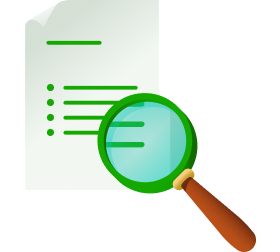
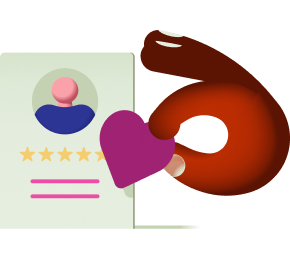
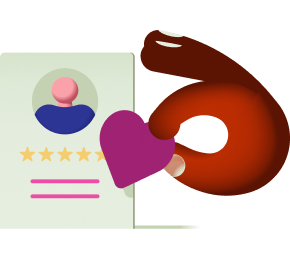



%20(1).png)
Get This Article as a PDF
For easy printing, reading, and sharing.


.svg)
%201.svg)








.png)
.png)
.png)
.png)
.png)



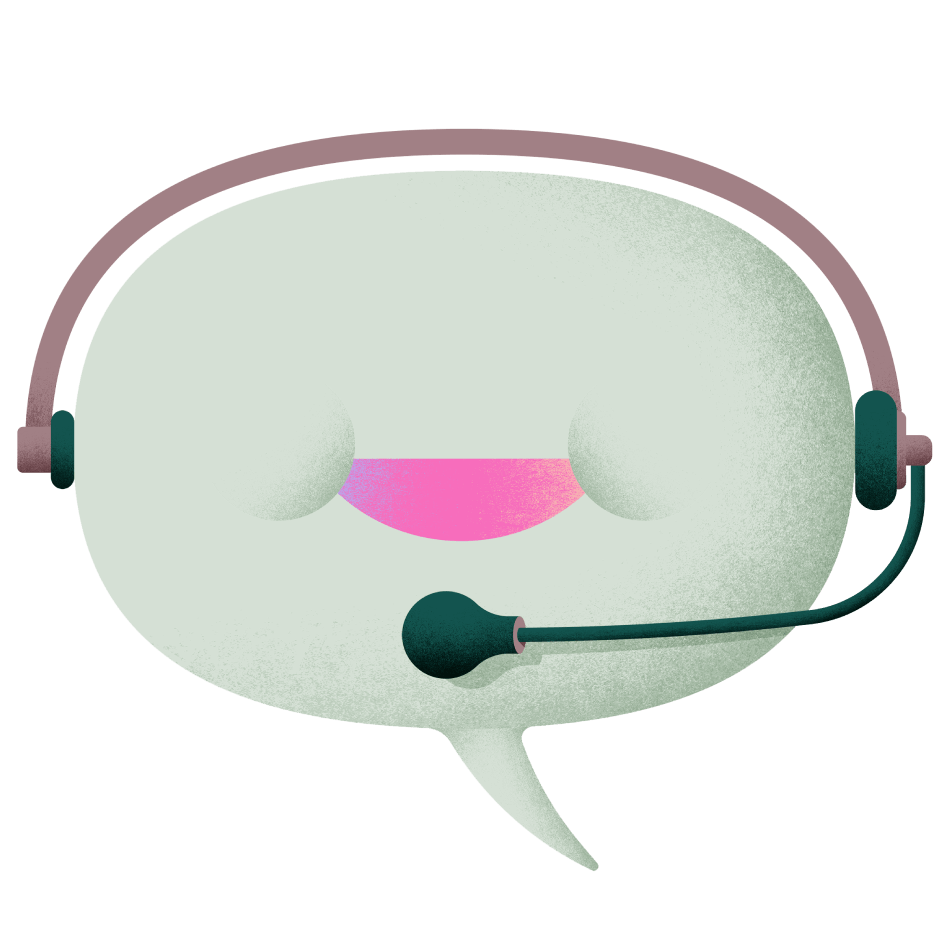









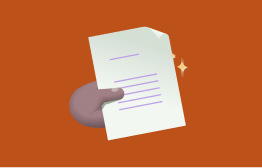






.png)



.svg)

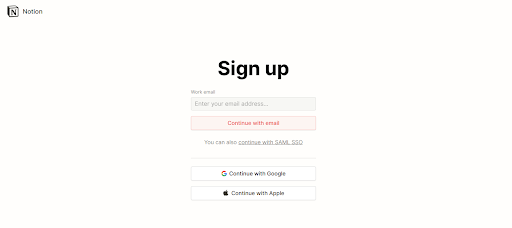





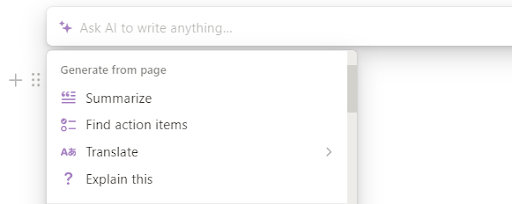










-min.png)


.png)





