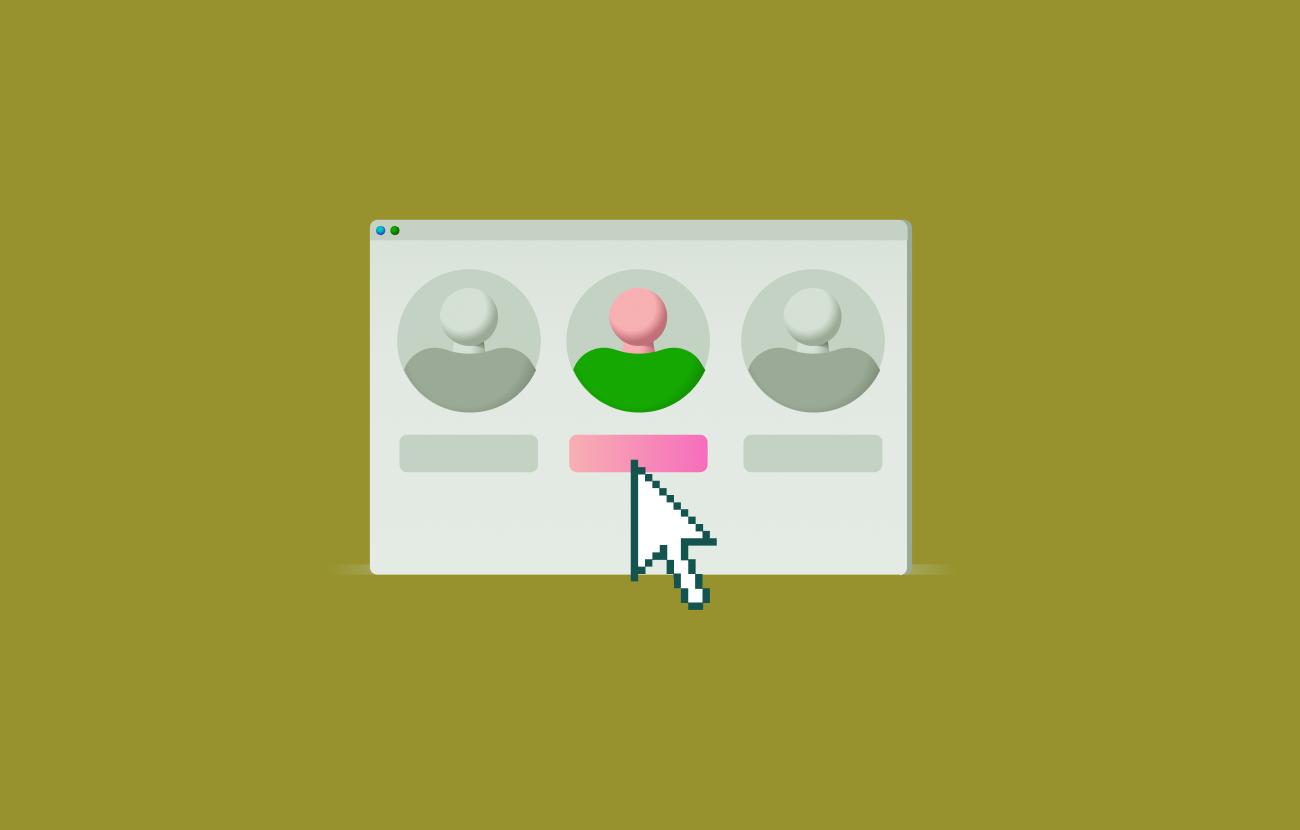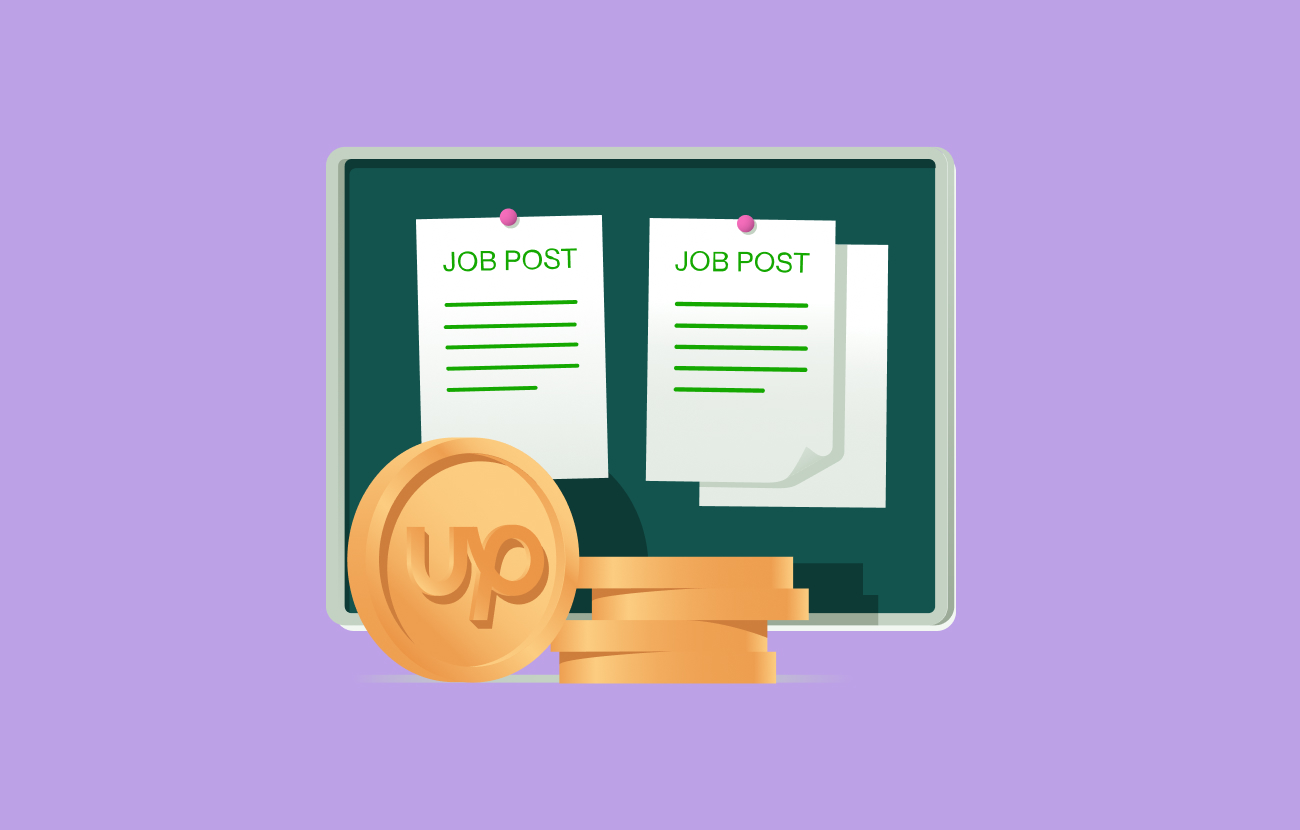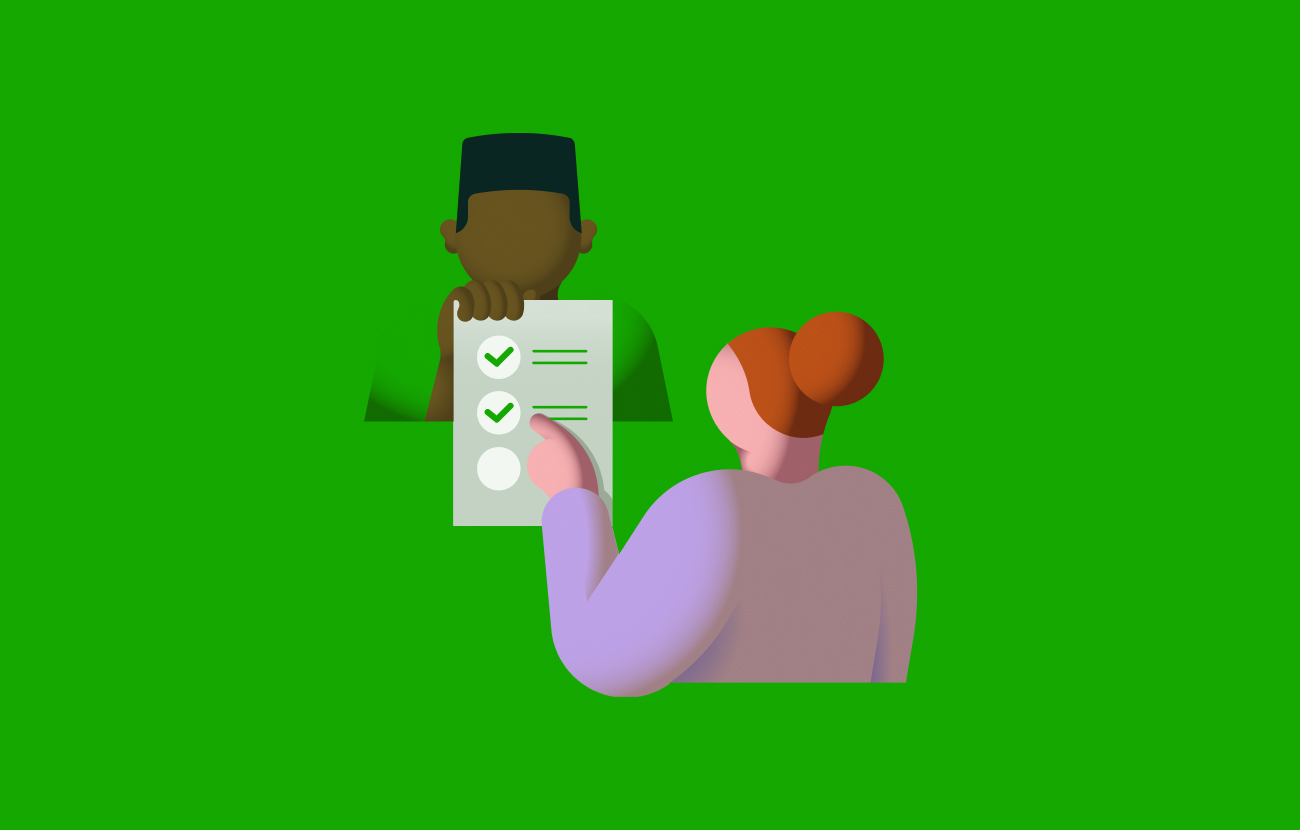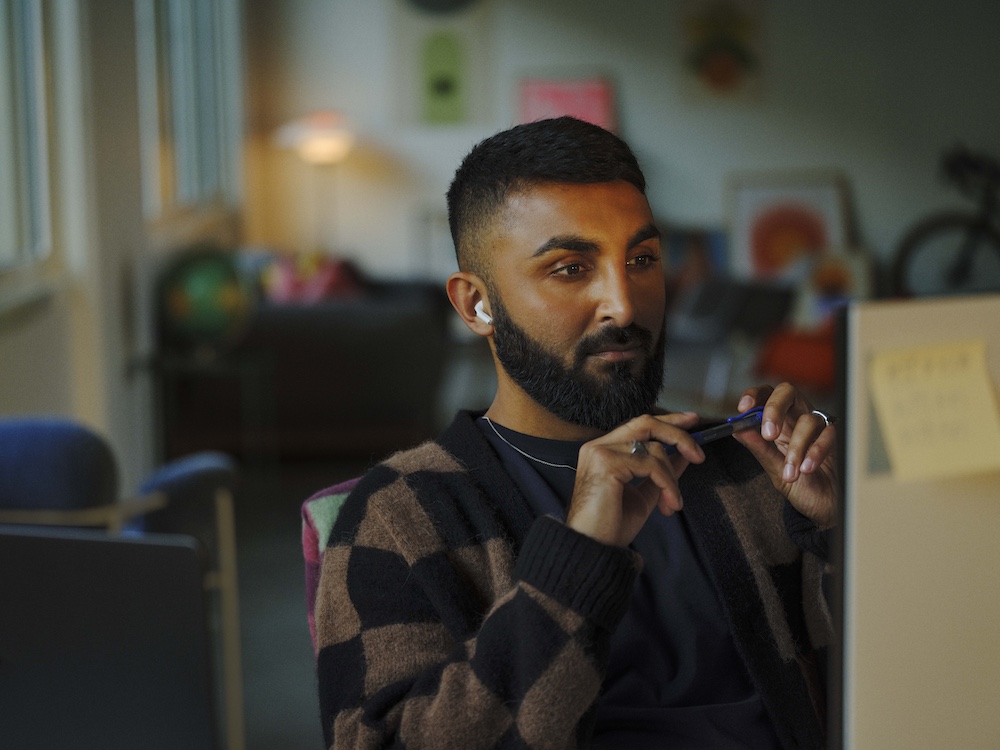How to Install Docker Engine: A Quick Guide
Docker is an open software platform designed to create and run applications in an agile and versatile way. Here’s how to install it.

Docker is a containerization software platform that allows developers to easily create, maintain, and deploy applications on multiple operating systems.
This is possible through the use of Docker containers. Think of Docker containers as boxes containing all the logic, libraries, and other files your software needs to run.
Docker Engine is open-source software that enables developers to build and containerize their applications. It acts as a client-server with a long-running daemon process. A Docker daemon is a self-sufficient background process for managing containers. The Docker daemon is responsible for creating Docker objects like volumes, networks, containers, and images.
Docker Engine also features a set of Application Program Interfaces (APIs) and a Command Line Interface (CLI) that specify how different programs talk to the Docker daemon. A CLI allows developers to issue scripting or instructions to the Docker daemon.
This tutorial highlights the installation requirements and the steps needed to set up Docker Engine successfully.
Installation requirements
You must fulfill several requirements before installing Docker Engine. These conditions differ from one operating system to another.
Ubuntu
To install Docker Engine on Ubuntu, you must meet the following requirements:
- 4 GB of RAM or higher
- A 64-bit kernel (the kernel version should be 3.10 or higher)
- A CPU that supports virtualization
- Kernel-based virtual machine (KVM) virtualization support
Windows
You’ll need to satisfy the following prerequisites to configure Docker Engine on Windows:
- A 64-bit processor
- At least 4 GB of RAM
- Basic Input/Output System (BIOS)-level hardware virtualization enabled (BIOS is software responsible for booting up your computer.)
- Windows 10 or higher
MacOS
Below are the requirements macOS users should meet before installing Docker Engine.
- At least 4 GB of RAM
- MacOS version 10.15 or higher (Catalina, Big Sur, and Monterey)
- You should not have a VirtualBox installation older than version 4.3.30
How to install Docker Engine
This section discusses the steps for installing Docker Engine on Ubuntu, Windows, and macOS operating systems.
Ubuntu
Follow the steps below to install Docker Engine on Ubuntu.
- Uninstall previous versions. The current Docker Engine might be incompatible with older versions. This could lead to errors during runtime. Note that older Docker packages may go by docker-engine, docker.io, and docker. You can uninstall them by running the command below in the terminal.
--CODE language-markup--
sudo apt-get remove docker docker-engine docker.io containerd runc
Note that existing files in the /var/lib/docker/ directory will be preserved. This includes networks, volumes, Docker containers, and Docker images.
You can proceed when you’re notified that docker, docker.io, and docker-engine aren’t installed on the computer.
- Choosing an installation method. You can use three techniques to install Docker Engine on Linux.
2.a. Install from Docker’s repositories. If you have a new host machine, the first step is to configure the Docker repo.
In your terminal, update the apt package index and install lsb-release, curl, gnupg, and ca-certificates to allow the repo to be accessed via Hypertext Transfer Protocol Secure (HTTPS).
Updating apt package index:
--CODE language-markup--
sudo apt-get update
Downloading the required packages:
--CODE language-markup--
sudo apt-get install \
ca-certificates \
curl \
gnupg \
lsb-release
Next, specify the Docker GPG key, as shown below:
--CODE language-markup--
sudo mkdir -p /etc/apt/keyrings
curl -fsSL https://download.docker.com/linux/ubuntu/gpg | sudo gpg --dearmor -o /etc/apt/keyrings/docker.gpg
Finally, set up the Docker repository using the command below
--CODE language-markup--
echo \"deb [arch=$(dpkg --print-architecture) signed-by=/etc/apt/keyrings/docker.gpg] https://download.docker.com/linux/ubuntu \$(lsb_release -cs) stable" | sudo tee /etc/apt/sources.list.d/docker.list > /dev/null
We can now install the latest version of containerd, Docker Compose, and Docker Engine using the following command:
--CODE language-markup--
sudo apt-get install docker-ce docker-ce-cli containerd.io docker-compose-plugin
You can also install the desired version of Docker Engine by specifying it in the terminal, as highlighted below:
--CODE language-markup--
sudo apt-get install docker-ce=<VERSION_STRING> docker-ce-cli=<VERSION_STRING> containerd.io docker-compose-plugin
You can view a list of all versions of Docker Engine using the command below.
--CODE language-markup--
apt-cache madison docker-ce
Finally, confirm that the Docker Engine was installed successfully by running the sudo docker run hello-world command in your terminal. You should see a Hello From Docker output in the terminal.
b. Manual installation. This method requires you to download and install the Debian package manually. The specific file format for the Debian Linux distribution is .deb.
The first step is to navigate to the official Docker website. You’ll be required to choose your operating system version.
Next, proceed to pool/stable/ and select your desired architecture, such as arm64.
Finally, you’ll be directed to the download page with the .deb files. Click on a file name to start downloading the dockerfile.
After the download completes, you can navigate to where the file was stored using the terminal. Remember to change the path to reflect the file’s location.
Run the following command to start the installation process:
--CODE language-markup--
sudo dpkg -i /path/to/package.deb
Note that the above command will also start the Docker daemon process. Verify that the installation was completed successfully by running the sudo docker run hello-world command. This command will initialize the hello-world Docker image and will show the output below.
You’ll need to use Sudo to run Docker commands, which acts as a system administrator.
c. Install via automated scripts. This Docker script allows Docker Engine to be installed quickly. However, it’s not recommended for production environments. The script also requires administrator or sudo privileges to execute.
The Docker script will automatically detect the Linux version running on your computer and then download and install the required packages.
The script is downloaded and executed by the commands below:
--CODE language-markup--
curl -fsSL https://get.docker.com -o get-docker.sh
sudo sh get-docker.sh
One disadvantage of using this script is that it will install packages without confirming with the user. This means a huge number of dependencies could be downloaded from the Docker repository.
Windows
For Windows, Docker Engine is incorporated as a package in Docker Desktop. This section highlights the steps to install Docker Desktop.
1. Download the Docker Desktop executable installer from Docker Hub. The file is stored in the Downloads folder on your computer by default.
2. Installation. Navigate to the Downloads folder and locate the Docker Desktop installer. Double-click on the file to start the installation process.
A security dialog will pop up with a message asking whether you wish to install Docker Desktop. Click Yes to proceed with the installation.
Docker will start installing the required packages as demonstrated below.
Once the installation completes, click the Close button to exit.
You can access the application by typing Docker Desktop in the search menu.
MacOS
MacOS users can access Docker Engine via Docker Desktop. Docker Desktop provides a simple interface for managing containers, images, and volumes.
Below are the steps for installing Docker Desktop on a Mac.
1. Download the installer. You can download Docker Desktop for Mac from the official Docker website.
2. Install the application. Locate the downloaded Docker.dmg file, then double-click to open the installer. Next, drag the Docker icon into the Applications folder.
You can now start Docker Desktop by clicking on the Docker.app icon in the Applications folder.
When Docker Desktop launches, you’ll need to accept the terms and conditions to access the Dashboard.
More Docker resources
If you’re looking for more Docker-related articles, the Upwork Resource Center has you covered. Browse articles on topics like:
- How to run NGINX on Docker
- What is Docker Toolbox? How to install + top Docker tips
- How to stop a running Docker container
- How to install Docker Compose: a simple guide
Are you a pro, or do you need the help of a Docker specialist?
Docker Engine helps you build and containerize applications. It features a CLI, an API, and a daemon process for executing different commands. Docker Engine is available on Linux, Windows, and macOS. However, you need some Docker knowledge and skills to discover the full power of this tool.
Don’t know where to start? Welcome to Upwork, the world’s human and AI-powered work marketplace. The platform connects individuals looking for work with prospective clients. If you need expert help with Docker or if you’re searching for Docker-related roles, Upwork is the best place to start.
Browse available Docker jobs or hire Docker specialists on Upwork today.






.png)
.png)
.png)
.png)
.png)



.svg)
.svg)